JAMB CAPS 2023: How to Check and Accept/Reject Admission

For all students with aspirations of advancing to higher education in Nigeria, consider this your comprehensive manual on everything you ought to understand about the Joint Admissions and Matriculation Board (JAMB) Central Admission Processing System (CAPS) portal.
| 📚 Platform | Central Admission Processing System (CAPS) |
| 🛠️ Creator | Joint Admissions and Matriculation Board (JAMB) |
| 🎓 Target | Aspirants to Nigerian tertiary institutions |
| 🖥️ Features | Transparency, real-time updates, and “marketplace” for students |
| 📜 Admission | Multiple statuses like ‘Not Admitted’, ‘Proposed’, ‘Recommended’ |
| 📲 Accessibility | Via personal computers, tablets, and mobile phones |
| ⚠️ Warning | Accepting an offer finalises your choice; rejecting keeps options open |
| 🔍 Monitoring | Continuous check advised for admission status |
The Joint Admissions and Matriculation Board (JAMB) has made a noteworthy advancement in the educational sector by inaugurating the CAPS portal. This cutting-edge platform significantly eases the path for candidates striving to secure spots in tertiary education establishments within Nigeria. It enables them to effortlessly accept, or decline offers of admission while assiduously keeping abreast of their admission statuses.
Should you be keen on cementing a position within Nigerian universities, polytechnics, colleges of education, or other forms of tertiary educational institutions, it is imperative that you promptly explore the functionalities of the JAMB CAPS portal. Doing so ensures that you are thoroughly updated with respect to the status of your admission.
How JAMB CAPS Works
The Central Admission Processing System (CAPS), a brainchild of the Joint Admissions and Matriculation Board (JAMB), represents a laudable initiative aimed at augmenting both the calibre and the veracity of admissions procedures. The introduction of this platform accomplishes the following objectives:
- Fostering transparency throughout the intricacies of the admission procedures.
- Alleviating the bottlenecks associated with manual processing errors.
- Endowing educational institutions with greater agency in making admission decisions.
- Intensifying the focus on you, the applicant, by keeping you comprehensively apprised of prospective educational pathways and course options.
- Amplifying your chances of securing an admission, whilst simultaneously obliterating the vexing issue of multiple admissions.
- Furnishing readily accessible data for all stakeholders involved.
Intriguingly, the architecture of CAPS includes a digital “marketplace” under the JAMB umbrella, where educational establishments can proactively seek out students who meet their specific admission criteria.
This avant-garde digital framework is painstakingly designed so that educational entities can only extend admission offers to candidates who align with their expressly stipulated benchmarks. Consequently, if you fall short of these predetermined standards, you will be unequivocally denied admission, affiliations notwithstanding.
CAPS doesn’t merely digitalise the admission process; it substantially innovates it. Notable features encompass:
- Provisional admission acknowledgements from candidates like yourself, effectively mitigating the issue of overlooked admissions.
- A virtual marketplace for institutions to selectively recruit students based on a multitude of variables such as JAMB scores, state of origin, local government affiliation, and even gender demographics.
- Compulsory upload of O-Level results for candidates who are awaiting results, to be included in JAMB’s database for subsequent admission considerations.
- Batch-oriented and real-time admission processing capabilities, enabling you to monitor your admission status with immediate effect via JAMB’s platform.
Whilst some educational institutions might opt for discretion when it comes to disclosing their list of admitted candidates, it’s imperative that you assiduously keep tabs on your admission status via the JAMB CAPS portal.
Bear in mind: Accepting an admission offer essentially brings your tertiary educational pursuit to fruition; no other institutions will subsequently consider you for admission. On the flip side, opting to reject an offer keeps the window of opportunity ajar for other institutions to assess your eligibility.
How to CHECK, ACCEPT or REJECT Admission on JAMB CAPS Using Computer
Admission seekers can check their status on JAMB CAPS and either accept or reject their admission using internet-enabled devices such as personal computers, tablets, and mobile phones.
The following admission status are available on CAPS.
- Not Admitted
- Proposed
- Recommended
- Approved
- Accepted
The procedure for checking, accepting, or rejecting admission is outlined below:
- Visit the JAMB E-facility website at https://efacility.jamb.gov.ng/ to access your account.
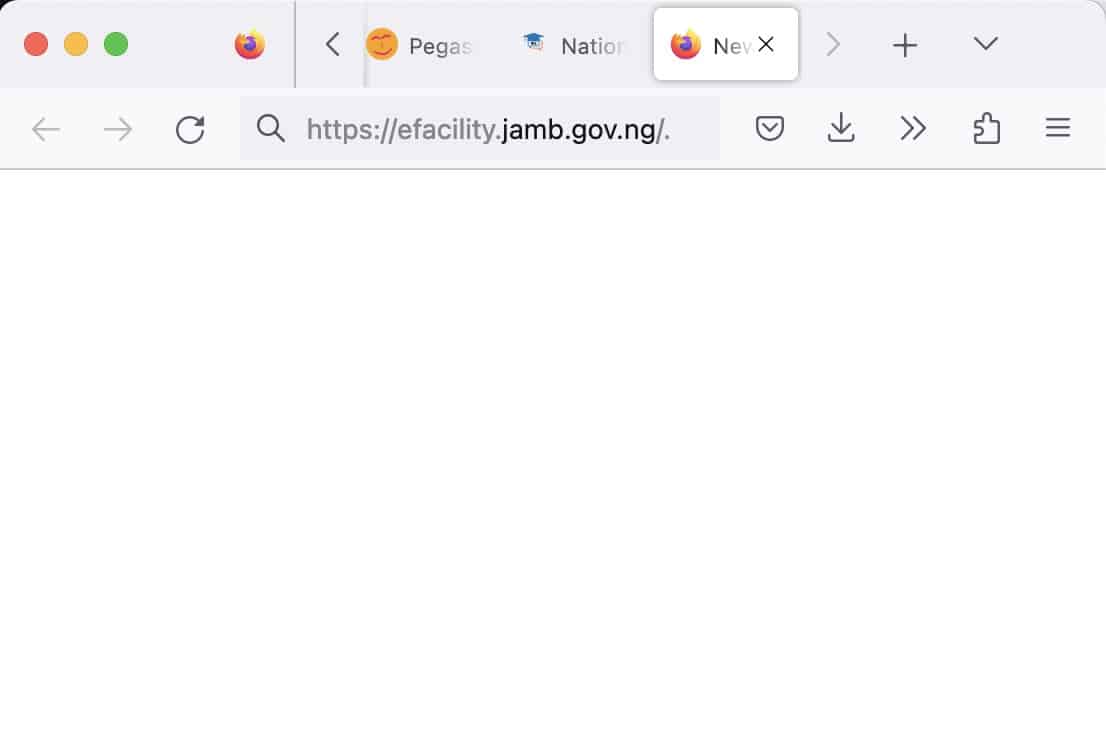
- Enter the Email Address and Password you created during registration and log in.
- Locate and click on the “Check Admission Status” link.
- Select your examination year, input your JAMB registration number, and click on “Access my CAPS.”
- In the left panel, choose the “Admission Status” option.
- Under the “Admission Profile” section, your admission status will be displayed. If admitted, you can either accept or reject the admission offer.
Note:
If you have been offered admission, you will see buttons labelled Accept Admission and Reject Admission (clickable).
If you have not yet been offered admission, the Accept Admission and Reject Admission buttons will be inactive (unclickable and greyed out).
Admission Status details may differ.
If you have not yet been offered admission, please keep checking.
ACCEPT or REJECT Admission on JAMB CAPS Using Mobile Device
Note: You may not see the option to check your Admission Status on CAPS if you are using a mobile device. The welcome message may be the only thing that most phone users see. The caps page only displays the welcome message because viewing the entire page requires you to use desktop mode. This is why, if you’re using a phone, the Chrome browser is recommended. To view the entire website, you simply need to navigate to the Chrome settings and select the request desktop site option, as explained below:
- Go to the JAMB E-facility portal at https://efacility.jamb.gov.ng/.
- Supply your Email Address and Password in the required columns, and then log in.
- Then locate and click on ‘Check Admission Status.
- Select your examination year, supply your JAMB registration number in the required column, and click on the ‘Access my CAPS’ button.
- You will be welcomed with a white screen like this: (you can click on the image for a better view)
- Select the three-dotted line at the top right corner of your browser (i.e., ⋮) and then tick ‘Desktop site ‘. (you can click on the image for a better view)
- Select ‘Admission Status‘on the left panel.
- Locate and click on the ‘Search’ button in front of your JAMB Registration Number to load your profile.
- You can now accept/reject your admission offer under ‘Admission Profile’.
NB: Acceptance/rejection of admission offer is free!
Candidates who have been offered admission on JAMB CAPS are to equally print their admission letter after accepting the admission. They will likely need this during clearance and registration in the school where they have been admitted.
RECOMMENDED: How to Print JAMB Admission Letter.
How to Accept or Reject Program / Course Transfer on JAMB CAPS
- Go to the JAMB E-facility portal at https://efacility.jamb.gov.ng/.
- Supply your Email Address and Password in the required columns, and then log in.
- Then locate and click on Check Admission Status.
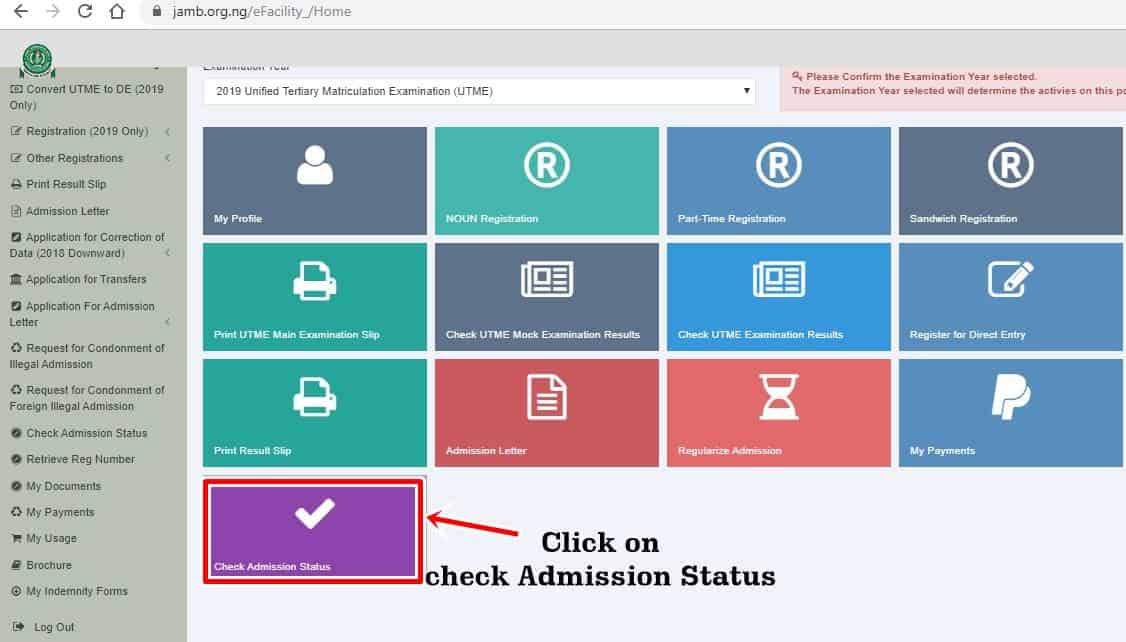
- Select your examination year, supply your JAMB registration number in the required column, and click on the ‘Access my CAPS’ button.
- Click ‘Transfer Approval‘.
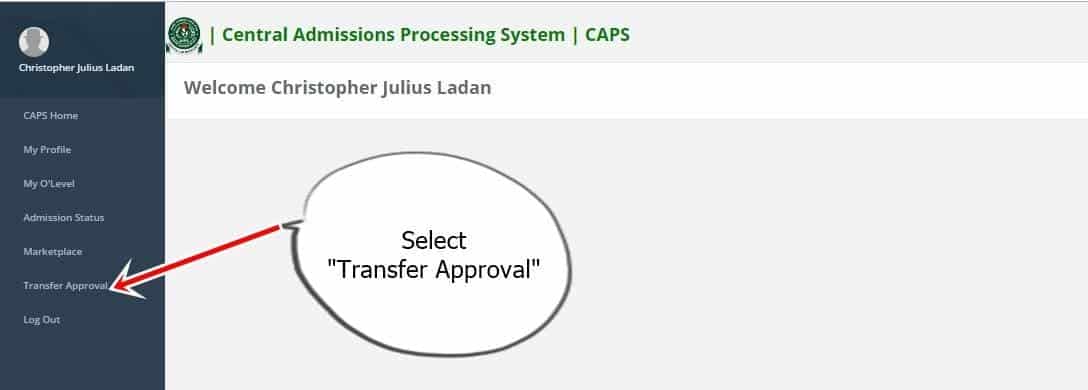
- Finally, click the ‘Accept‘or ‘Reject‘button to accept/reject the course transfer.
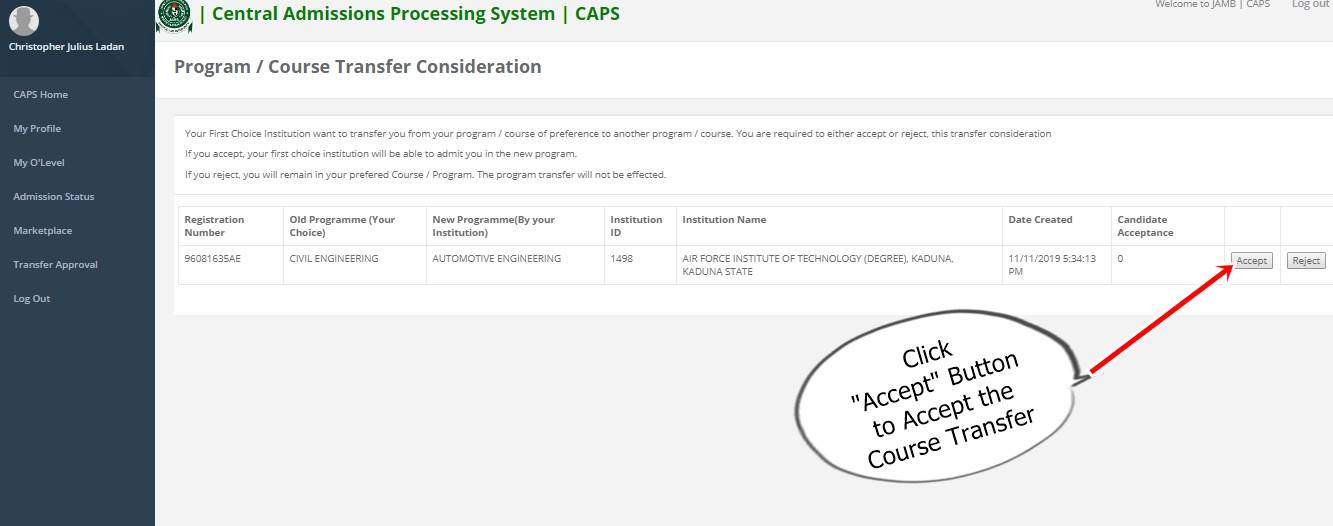
SEE ALSO: How to Check JAMB Admission Status.
Information for those who are yet to be admitted on JAMB CAPS
- Candidates who have not been offered admission should closely monitor their admission through JAMB CAPS.
- Candidates who used “awaiting result” during their registration are to upload their O’Level result on the JAMB portal so that their institution of choice will process their admission. Recommended: How to Upload O’Level Result on JAMB Portal / Profile.
0 Comments